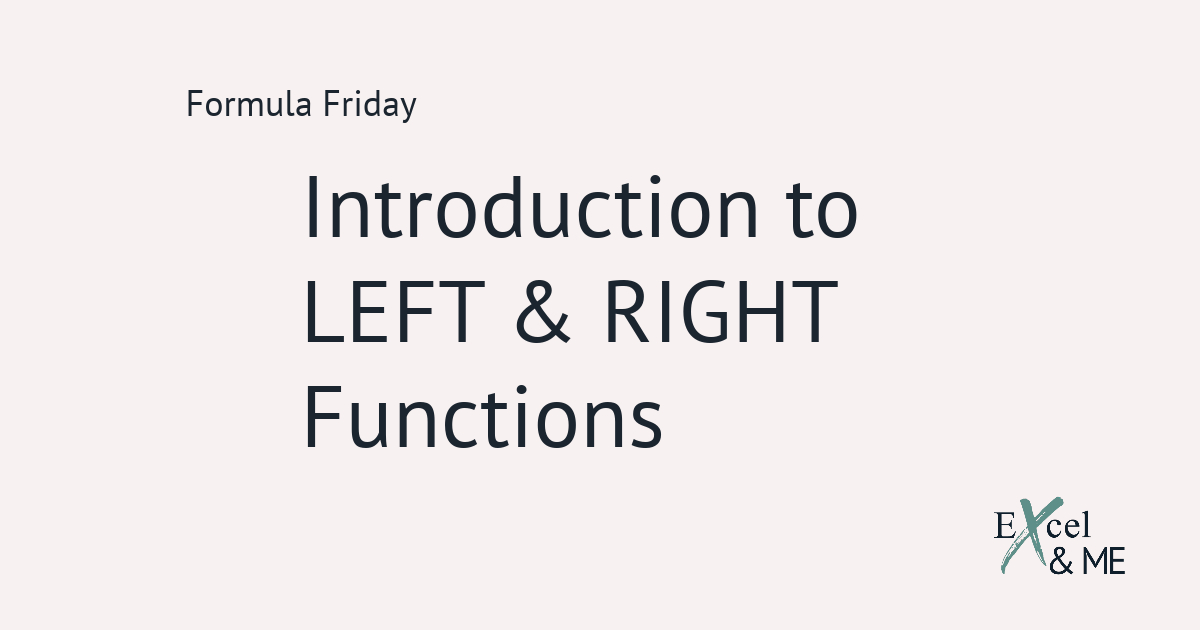Lighting up Excel with Hotkeys
It’s time to lift the lid on the secrets of Excel shortcuts.
We have all had that experience of sitting next to someone who is flying around Excel with only a few taps on their keyboard.
One moment they are at the top of the spreadsheet, the next they are at the bottom. Now they are on a different tab.
Wait. Now certain cells are highlighted but not others.
It can be hard to keep up. And can definitely knock your confidence – speaking from experience.
Building confidence with Excel isn’t just about formulas and macros
It’s also about becoming familiar with the programme as a whole. Once you have locked in your Quick Access options it’s time to start looking at other ways to improve your time spent using the programme.
That’s where keyboard shortcuts come in. There are so many shortcut keyboards, some you will never use and some you will never stop using.
Exceljet have a fantastic post which lists over two hundred keyboard shortcuts. If you are interested in learning more about how much of Excel can be controlled from your keyboard, then definitely check it out.
In the meantime, I have compiled a list of my top 5 shortcuts that you can start using straight away. These are sure to save you time in your day to day.
Switching between windows – Alt+Tab
I think this could be one most people are familiar with already because it’s not an Excel specific shortcut. It can be used universally, whether you have an Excel window open or not.
This shortcut makes it a lot easier to get from one spreadsheet to another. Especially when you have a number of docs open that you are working on.
You can also use arrow keys to select a specific window to switch to.
Copy – Ctrl+C, Paste – Ctrl+V
Again not a shortcut exclusive to Excel, but infinitely useful. Google Sheets takes this one to the next level allowing Ctrl+Shift+V for paste special values and Ctrl+Alt+V for paste special formats. Not sure if Microsoft will incorporate that into Excel as well, but fingers crossed.
Switching between tabs – Ctrl+Page Down/Up
If you have ever worked on an Excel WSSI this one is for you. It will come in particularly handy when you have to set up your new season WSSI or do a full reforecast. This shortcut also works when you want to switch between tabs in your internet browser.
Select all cells in a column or row from the current cell – Shift+Ctrl+Arrow Key
This shortcut puts a stop to clicking a dragging. Hooray!! And if you use Page Up/Page Down instead of the Arrow Keys you can move and down a lot quicker.
Showing the formula in a cell – Ctrl + ‘
A good one for troubleshooting formulas. Or just nosying at someone else’s handy work. Make sure to press Esc when you want to close the formula dialogue box. Pressing enter or clicking on another cell could cause the formula to be replaced by one above it.
Try them out for yourself
And have a look at ExcelJet’s article, you are sure to find some shortcuts to start building your confidence. And increase your efficiency.
Remember if you get stuck, or need to rant about Excel not doing what you need it to. Just drop me a line and we can tackle the issue together.
Until next time
Ax
Like this post? You should see my newsletter.
Subscribe to the Excel & ME newsletter to get updates that will empower you to inform your business decisions with data.