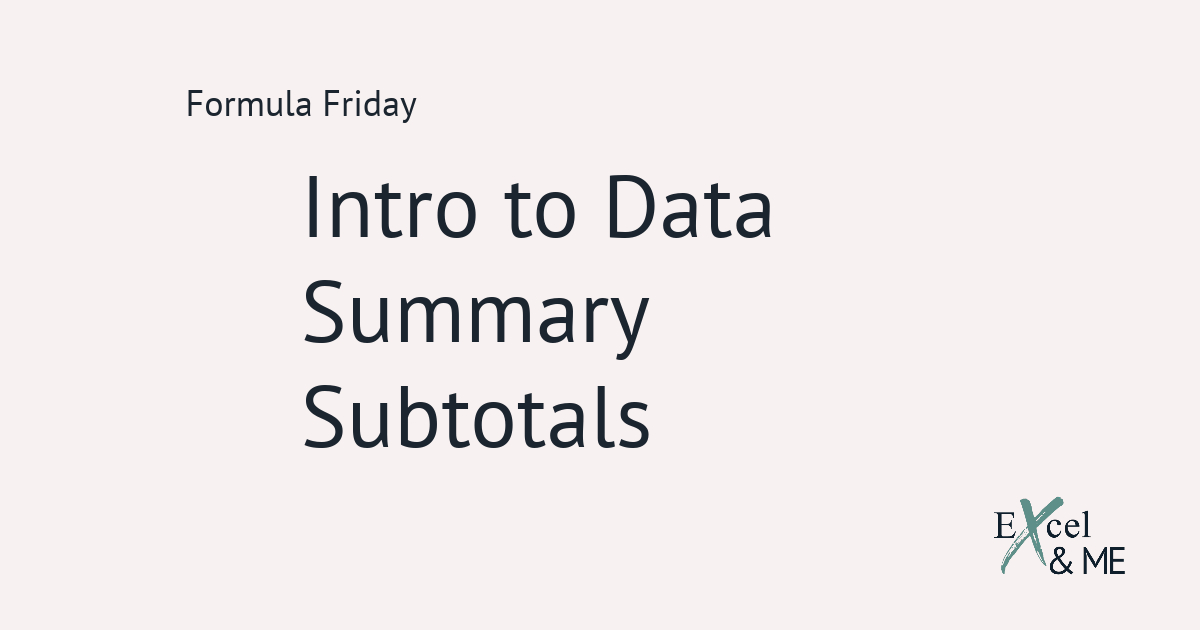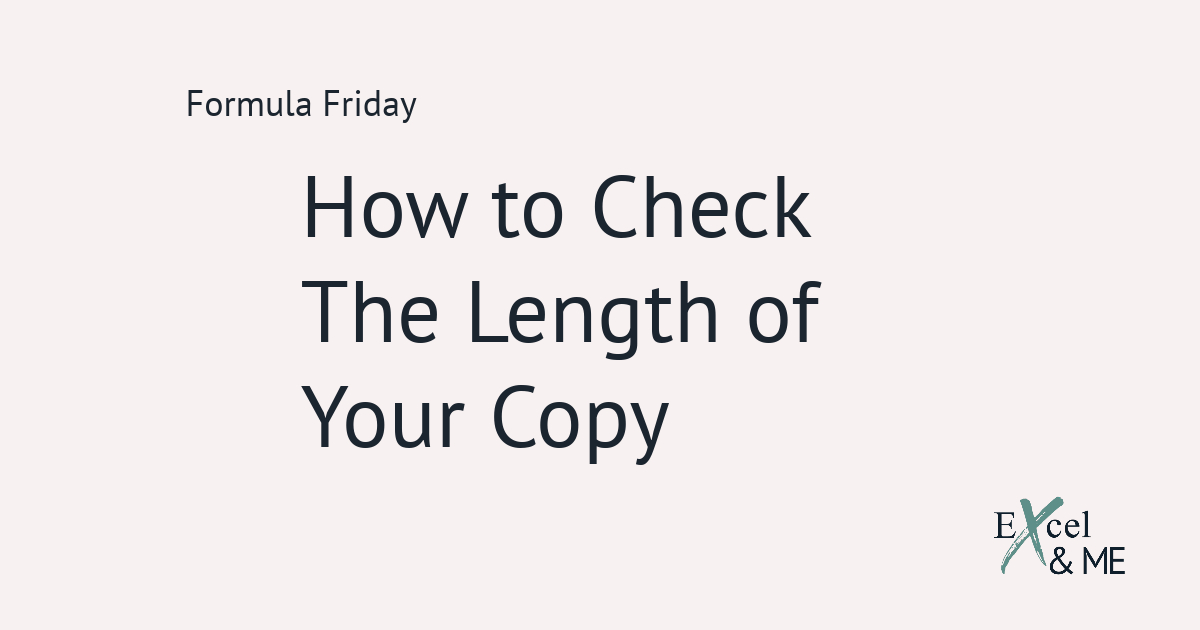Everything you need in just a few clicks
Excel’s Quick Access Toolbar can help shave so much time off of tasks you do everyday.
I once had my computer wiped and upgraded at work. When I started using Excel again I felt as if I was using someone else’s computer. I had to re-setup my Quick Access Toolbar. I couldn’t remember the exact order so the options were in the “wrong” order. There were a few missing but I couldn’t figure out which ones. It wasn’t until that point, I realised how much I relied on the toolbar. Even for something as small as – paste special values.
Why you should use Excel’s Quick Access Toolbar
In short because it’s easier. More than likely, many of the tools you use frequently, are spread out across multiple tabs on Excel’s Ribbon. Some of the locations are easy to see, but some are nested under other options. Making a Russian Doll type formation, like Goal Seek for instance. To get to it you need to click on the Data tab, then select What-If Analysis and there you will find Goal Seek.
Not to mention the different versions of Excel you may have to switch between. Perhaps you work best with Excel 2007 and now you’re using Office 360. Even though it’s the same, everything feels different. That’s where the Quick Access Toolbar comes in.
Opening the customiser is easy
To get started, right-click anywhere on the top ribbon. You can even right-click on a button if you want to.
Or you can click on the drop-down button ![]() at the very top of your document. It will be to the left of your file name.
at the very top of your document. It will be to the left of your file name.
Or, you can access the customiser from the Options menu – under File – and then select Quick Access Toolbar.
Now you have opened the customiser

it’s time to make your selections. By default the ‘Choose commands from’ will be set to “Popular Commands”. I recommend changing this to “All Commands” that way you can see all potential options without guessing whether it is a popular command or not.
I won’t tell you what options to add in as it is your toolbar. Add in as many options as you feel you will need.
A few of my favourite options
I will, however, share a few options I include in my toolbar to get you started.
Email – I only add this option to networked, work computers. It makes it a lot easier to quickly send a file to someone.
You might be working on something and you’re asked to send over data, or something previously prepared. Instead of exiting Excel completely to send the email. And potentially get distracted by your ever growing Inbox. You can send it through a prompt within Excel.
Freeze Plans – I have covered many times how important formatting is. And in my opinion Freeze Plans are a huge part of that. Which is why I include it in my toolbar. So I can easily manipulate the freeze plans of any document.
Paste Values, Paste Formatting & Paste Formulas – I would argue these should be set in the quick access for everyone, especially if your role involves data analysis. Even if it is only 10% of your role.
Select Visible Cells – Ditto on to the above. Even if in your role you are more of the data observer. You need this. It will help you to take snapshots of the specific area you need. No more accidently copying 100s of hidden columns – or rows – that you didn’t know were hidden.
Print Area – Much the same as the above, but for printing hard copies of a selected area. And, crucially, to the correct paper size. We will have all experienced someone pressing print on a file, they didn’t realise was set to print 20+ pages and not the dataset they were looking at.
Open – I have always thought Microsoft should just have this as a predetermined default along with Save and Undo. But for whatever reason they don’t.
As long as I have these options in my toolbar, I will be able to work efficiently regardless of who’s computer it is.
So what next?
As you start to use Excel more frequently make sure to keep updating your Quick Access Toolbar. Reducing the barriers between you and the tools you use the most is the first step towards working more efficiently while using Excel.
A new tip I recently discovered is that your Quick Access Toolbar can be exported. In the bottom right corner of the quick access customiser there is an “Import/Export” button. The next time someone in IT tells you they need to update your computer and make sure to back everything up. Now you can back that up too, and just import the doc once your computer has been updated.
I hope you found this useful.
Until next time
Ax
Like this post? You should see my newsletter.
Subscribe to the Excel & ME newsletter to get updates that will empower you to inform your business decisions with data.