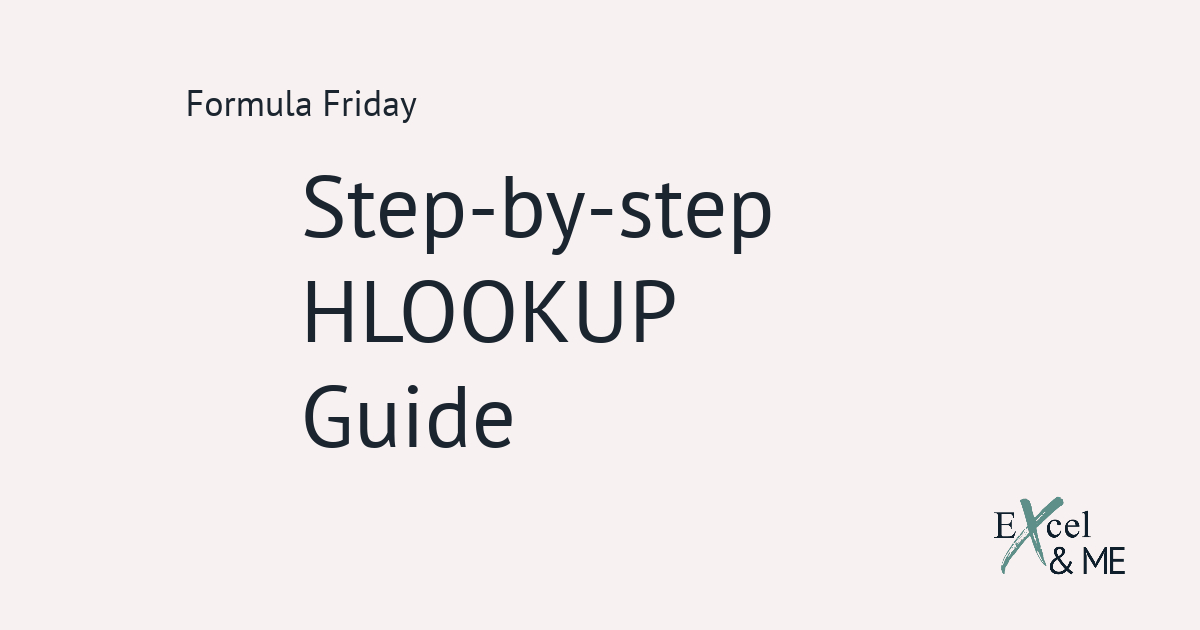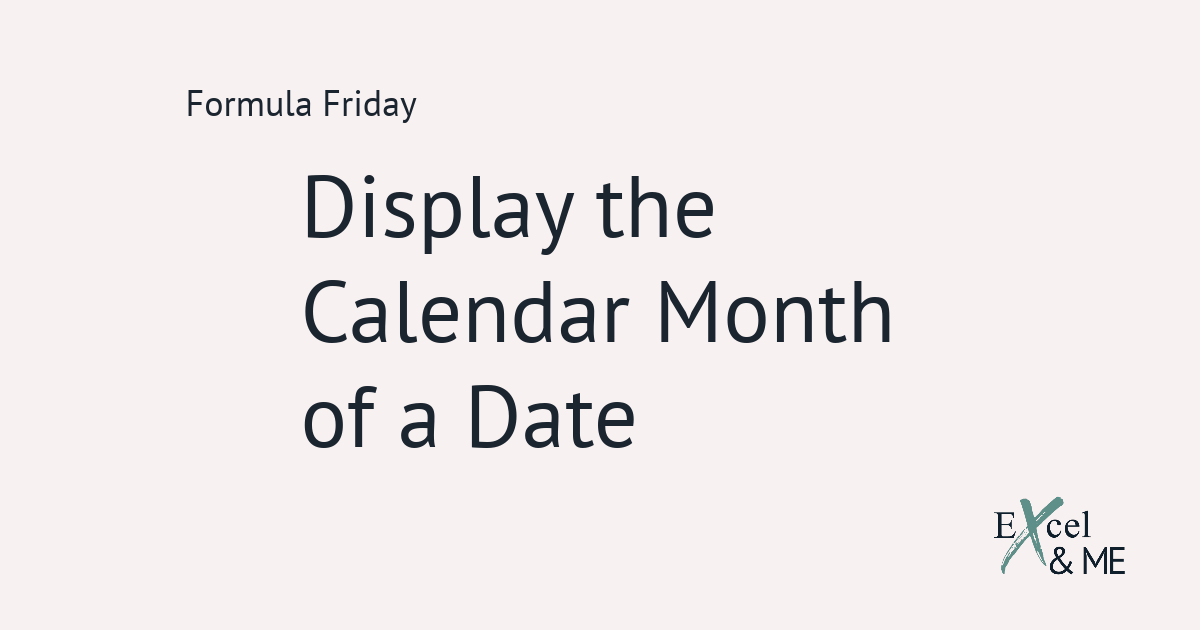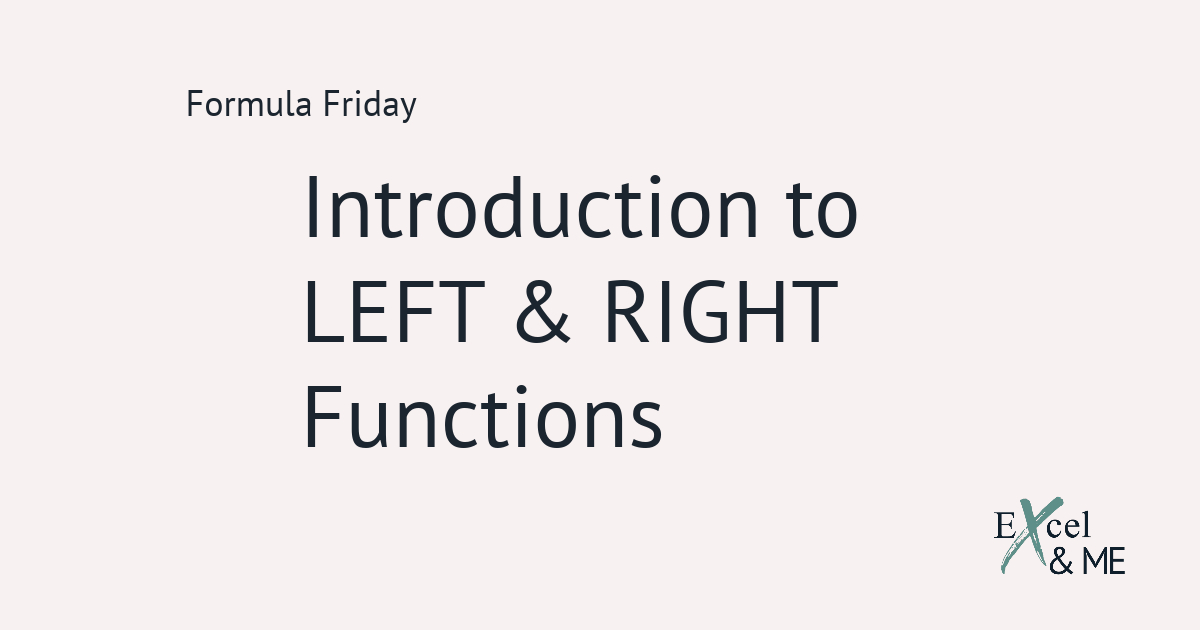Formula Friday #08
Formula Fridays are short reads, spotlighting a single formula that you can start using straight away.
This one will be short and sweet
The COUNTA Function can count all things, except for true blank cells. To qualify as a “true blank cell” the cell has to be empty of any data. It’s an important distinction because a formula using the IFERROR function, can present a blank cell. But the cell itself is not empty.
Think of COUNTA as COUNTALL
The COUNTA Function really comes into its own when used in the context of tracking. Whether you’re tracking how many tasks have been completed in a project, or keeping on top of your critical path. The COUNTA Function can be used to provide clear summaries that show how much has been completed, as well as how much is outstanding.
![]()
The formula used here is
=COUNTA(G4:G24)/COUNTA($C4:$C24)
Where column G is looking at which test reports have been approved and column C is showing all the product descriptions. From this example you can see only 5% of products have been sealed!
It’s tempting to jazz the formula up a bit
Add in one of the other COUNT Functions, maybe throw in a COUNTIF or COUNTIFS. But as they say, there is beauty in simplicity. And the same is true for formulas. It might look cool to make a super long formula, but sometimes a more straightforward one is the better option.
You can get super creative with COUNT Functions so we will revisit them again. But for now I will leave you to add this one into your project trackers and critical path docs, so you can provide clearer summaries of what has been completed and what is still outstanding.
Until next time,
Ax